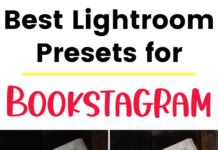If you click on the links in this post, we may earn money from the companies mentioned in this post, at no extra cost to you. You can read the full disclaimer here.
Pinterest is a wonderful way to grow your business website or blog – it is my personal favorite Social Media device. Making pins for your websites or blog posts is a great way to increase traffic, create brand awareness, make sales, etc. – but if you’ve been using Pinterest for your business, you may not have been getting the results you want. But luckily you found us, and we can share you ten things you may not be doing but that will transform your Pinterest account into one generating significant clicks for your business or blog.
Tribes
One of the best ways to get saves, clicks and traffic is by using something called Tribes on Tailwind. Tailwind is an approved Pinterest partner (which means you won’t get in trouble with Pinterest or have your account suspended because of Tailwind) with lots of features to help with your Pinterest management – but Tribes are one of the absolute best features offered. (It’s also free, though I recommend a paid account so that you can use more features – more about that later.)
Each tribe is basically a group of Tailwind users who get together to share pins. Some tribes are for a very specific niche; others are more general (sometimes for all types of pins). While specific rules vary from tribe to tribe, most require that you share 1 or 2 of other people’s pins each time you add one of your own pins to the tribe. This makes it an excellent way to get more shares (and, subsequently, more clicks) for your pins! It’s also a nice way to get quality content to fill your Pinterest boards.
Tailwind provides something called Insights for your tribe activity, so you can see your best performing pins for the week, how many times overall that your pins have been shared, and how many Pinterest users are seeing those pins shared – all divided by tribes, so that you can evaluate which tribes are the most helpful for you. You can also search through tribes to find ones that fit your niche or have the kind of content you’re looking for. You can also check your Google Analytics to see the website traffic you’re getting thanks to tribes. On the menu on the left side, click on Acquisition, then click on Campaigns, then click on All Campaigns, and look for the campaign that is called “tailwind_tribes”. (You don’t have to do anything to make this show up in your Google Analytics – it’s automatically here once you start sharing your pins to tribes.)
Group Boards
Group Boards are another excellent way of getting more exposure to your pins. They work somewhat like Tailwind Tribes – some are niche-specific while others are more general, and usually you have to pin other people’s content from the board at least as much as you add your own content (often referred to as “pin for a pin,” “share for a share,” or keeping a “1:1 ratio”). Unlike Tribes, you don’t need to sign up for Tailwind to use group boards. Instead, you need to apply for a group board. Check the description of the board for instructions on how to join – sometimes you need to email or message a group board owner, sometimes there will be a button to request to join, while other times you’ll fill out a form.
Adding your pins to group boards helps you gain new audience for your pins. Some group boards themselves have many followers, and then when other group board members repin your pins, you gain even more reach.
If you’re a travel blogger, we recommend applying for travel group boards here.
We at Website Tips and Tutorials run a couple of group boards ourselves (one about blogging, small business, social media & website design and a general one for bloggers to help each other out). You can sign up for those group boards here.
Scheduling
One of the easiest ways to ramp up your Pinterest efforts is to start using a Pinterest scheduler.
A scheduler allows you to “set it and forget it” – you can schedule pins to different boards well in advance, which allows for both consistency on your account (something that Pinterest stresses is important for business users) and flexibility as far as your own time is concerned. Basically, Pinterest doesn’t want you to add a ton of pins at once and then not use your account for awhile – but depending on your work (or life!) schedule, you may not be able to use the Pinterest platform several times a day, every single day.
Another great benefit of scheduling is that you can now pin at all sorts of times, including times that aren’t your time zone – whereas, if you’re not using a scheduler, there’s a good chance that you’re always pinning at the same times of day (and thus missing out on audiences that use Pinterest at different times than you). You can check out this blog entry about how to choose the best times of day to pin.
Using a scheduler definitely has its advantages, but how do you pick which Pinterest scheduler to use? It should be a Pinterest partner as we mentioned earlier, but there are still a number to choose from. You can also schedule pins using Pinterest itself, though there are some limitations.
I’ve tried out many Pinterest schedulers, and while each one has pros and cons, I always go back to Tailwind as my favorite. A huge draw of Tailwind are the Tribes, as we’ve discussed earlier. Another is that you can use intervals in your scheduling – for example, you can schedule a pin to a different board every other day, every four days, every two days and one hour (to hit different times of day) – whatever interval you want.
With Tailwind, you can also set up board lists – you can make a list of, say, all your Mom Blog boards that you have (personal and/or group) so that you can schedule a pin to all your Mom Blog boards at the same time. You could then have some board lists with more specific topics – toddler boards, kid friendly recipe boards, homeschooling, etc. It’s a great way to make sure your pins end up on all the right boards, and it’s also a huge time saver.
If you sign up with this referral link, you’ll get a free month of Tailwind:
As you can tell, I highly recommend Tailwind – but if you’re still not convinced, you can see how Tailwind compares to some other scheduling tools:
Video Pins
While most pins on Pinterest are images (either of just a picture or a picture and some text), video pins are definitely on the rise! Pinterest certainly seems to be promoting pins – in their weekly emails to those with a business account, they highlight your top pins as well as specifically your top video pins. There’s even a tab on your profile dedicated solely to video pins.
Video pins really are a great way to catch the attention of Pinterest users. Food bloggers and DIY bloggers can both highlight the final product as well as provide a glimpse of what it’s like to make it. Travel bloggers can show off amazing locations. Pins leading to product reviews can illustrate a product in action. Fitness bloggers can show how easy and fun their latest workout is. And the list goes on and on!
Typically, you’ll see video pins that are either portrait/vertical or square in size, although you can make it widescreen. Your video can be anywhere between 4 seconds to 15 minutes in length, though I haven’t seen any as long as 15 minutes. (If you have a great idea for a video pin that’s 15 minutes long, though, then it definitely might be worth trying it out!)
One way you can design your video pin is to make it portrait/vertical size (with dimensions commonly used for regular image pins, such as 600 x 900) and design it like a regular image pin, with image & a text overlay, but use a video instead of a static image.
Here’s an example of a video pin I made for one of our sites, a travel website.
I used Canva for Work to make a vertical image that included the text in the bottom half of the image, rectangles immediately behind the text (to make it easier to read) and a transparent background.
I then used Movie Studio Platinum 15.0 to combine both the video (which was recorded vertically) and the image from Canva.
I highly recommend making at least a few pins in this style, as well as trying other styles to test out what works best for your account/niche/audience.
Description
For every pin you make, you have a character limit of 500 characters for a description, and you should use this space to get in important keywords relating to your blog or website. One mistake I’ve seen people make before is not utilizing the description to its best potential. Why this is unfortunate is because the description is the way for people to find you. You need to think of Pinterest as not just social media but a search engine, and you need to make sure people interested in what you’re selling or writing about can find out. Let’s say, for example, you are a wedding photographer from Houston, Texas and use Pinterest to show beautiful wedding pictures to generate new business. If you write a description having to do with wedding pictures that’s great, but if you fail to include you are from Houston, you could be missing out on a lot of traffic. Some people (myself include) search for topics on Pinterest so if someone were to search for Houston wedding photographers on Pinterest and you don’t list the word Houston anywhere in your description, then you’ve just missed out on a potential great new customer. So make sure you include all the important keywords you want in your description and since you do have a limit of 500 characters, make sure you use the keywords at most once because otherwise it doesn’t add anything (for example, don’t write a description such as Houston Texas wedding photographer specializing in Houston, Texas wedding photos because you don’t need Houston and Texas twice. Instead, you just wasted some of your 500 characters). So improving your descriptions is a great way to up your Pinterest game.
Hashtags
When you write a description for your Pin, do you include hashtags? If the answer is no, then you’re missing out on a great way to get your pin seen by new people! You can use up to 20 hashtags for your pins and they are a great way to get the right people to notice. You should use those 500 characters to have a nice mix of hashtags and a description. Hashtags are a great way to get in a keyword you couldn’t organically get in your description, too. They are also a great way for people to find you who use a specific hashtag. For example, if you write a mom blog and your target audience is moms and you want to make sure mothers find your pins, then you might could use popular hashtags such as #momlife or #sahm (for stay at home mom). Using both hashtags and a description, you are putting yourself in better position to get people to notice your pins and in turn notice your blog or website.