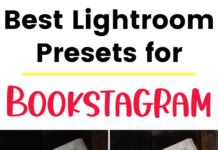If you click on the links in this post, we may earn money from the companies mentioned in this post, at no extra cost to you. You can read the full disclaimer here.
The 2 Best Ways to Know When You Should Be Pinning
When is the best time to pin on Pinterest?
This question can actually be a very stressful one!
You’ve worked so hard on your blog entries & and your pins – so of course you want to pin at the best possible times!
But how do you find out when YOUR audience is on Pinterest?
Let’s take a look at 2 great ways to find out when you should be pinning on Pinterest!
One way is super simple, one requires a few more steps in the beginning (but then is super easy to use!). Both are excellent for finding out the best times to post on Pinterest and are an important part of a strong Pinterest strategy.
Let’s start with the easiest way first!
1) Tailwind
Tailwind is the easiest way to determine when YOU should be pinning.
Tailwind is an extremely helpful Pinterest tool that automatically pins for you.
Pretty amazing, right?
Seriously, as someone who has also pinned dozens of pins per day manually, this is a HUGE timesaver.
It’s also extremely helpful because it can tell you when to pin!
In Tailwind, you have a Weekly Pinning Schedule (aka Smart Schedule) with the best time slots for your account.
When you’re starting out, Tailwind creates a schedule based on things like when your audience is most engaged as well as Pinterest trends for topics you pin about. Tailwind has a ton of data to work with, and they’ve analyzed it to predict the best times for pinning.
You can adjust this schedule later by adding the time slots Tailwind suggests – and the suggestions are all based on when your pins are receiving high engagement.
Basically, you can let Tailwind do all the work for you, and you’ll know the best times to pin!
You could definitely do only this and have a killer schedule of great times to pin.
However, there is one more way to discover when you should be pinning.
2) Google Analytics
If you already have Google Analytics set up, you can create a Custom Report to see when your website is getting traffic from Pinterest.
Now, Google Analytics can be super confusing, whether you’re a beginner or have been using it for years.
Not to worry, though! We’ll walk you through how to set up a Custom Report for Pinterest traffic. Just follow the steps. When you’re done, you’ll be able to see when you’re getting hits to your website from Pinterest!
Please note that this is looking at referral traffic from pinterest.com. This does not capture, say, traffic from pinterest.ca or pinterest.co.uk – but if you’re based in America, the majority of your Pinterest traffic should be from pinterest.com.
So, here we go!
Step 1
Sign into Google Analytics (and if you have multiple sites, make sure you’re on the right account)
Step 2
Click on CUSTOMIZATION on the left hand side of the screen
Step 3
Click on Custom Reports under the CUSTOMIZATION heading on the left side of the screen

Step 4
Click on the button that says + New Custom Report

Step 5
Name the report. Under the General Information heading, next to the word Title, replace the words “New Custom Report” with whatever you want to call it. I’ll call it “Best Pinterest Times” (but you can give it any title you want).
Step 6
Where it says Report Content, find the button that says + add metric.

Click on + add metric and a drop down menu will appear. Click on the option that says Users, then scroll down and click on the word Users again.

Step 7
Directly under the metric part we just did is the phrase Dimension Drilldowns and a button labeled + add dimension. Click on + add dimension.
A drop down menu appears. Click on Time, then scroll down a little and click on Day of Week Name.

Step 8
Directly under the words Day of Week Name, click + add dimension.
Click on Time again, but this time scroll down and click on Hour.

Step 9
Where it says, Filters – optional, click on + add filter.

Next to the word Referral Path is the term Exact.
Change Exact to Regex and then type the word “pin” in the box to the right of it.

Step 10
Click the Save button at the bottom of the screen.
And that’s it! You’re done!
You should now be looking at chart showing the days of the week.
In the upper right hand corner you’ll see a date range (usually a week by default). You can change this date range to include more days – I like to include at least 4 weeks (usually more) to get a better idea of when my Pinterest traffic has been over time.
Scroll down a little and you’ll see all the days of the week, ranked from 1st (the day of the week you get the most traffic from pinterest.com) to 7th (the day of the week you get the least amount of traffic from pinterest.com).
Click on one of the days, and you’ll see a chart that ranges from 00:00 (aka midnight) to 23:00 (aka 11 pm). Scroll down a little and you’ll see the times of day you get the most clicks from pinterest.com, from highest traffic to lowest traffic. Note that for anything after 12, you’ll have to subtract 12 to see what time it is – 13 is actually 1 pm, 14 is actually 2 pm, etc.
What I like to do from time to time is check and make sure my Tailwind schedule includes the top times. For example, if 18 (which is actually 6 pm) is the top time listed for Thursday, then I’ll make sure my Weekly Pinning Schedule includes at least one time slot between 6-7 pm.
Also, any day I know I’ll be manually pinning, I can check this Custom Report to see what times of day would be the best for me to do it.
Luckily, whenever we want to look at this information, we don’t have to go through those 10 steps again! Once you’ve set up this Custom Report, you can access it whenever you want. Just click on CUSTOMIZATION at the top left hand side of the screen, then click on Custom Reports, and then find the name of your report and click on the name.
Best Times to Post on Pinterest
What if you don’t want to use either of these methods to find out when your particular audience is active on Pinterest?
You can also use general advice about when all Pinterest users are most active.
According to HubSpot, for example, the best times to pin on Pinterest in 2022 is between 6 pm and 9 pm. And the second most popular time (based on a limited number of niches) is noon to 3 pm.
And CoSchedule concluded that the best hours to pin on Pinterest in 2022 are 8 pm, 4 pm, 9 pm, 3 pm, and 2 pm. They also found that the best time per day is as follows:
- Monday at 8 pm
- Tuesday at 8 pm
- Wednesday at 2 pm
- Thursday at 8 pm
- Friday at 4 pm
- Saturday at 11 pm
- Sunday at 8 pm
Conclusion
Using Tailwind & the Custom Report in Google Analytics lets you know when your pins are getting the most engagement (like repins) and clicks.
Using both tools together lets you know when you should be pinning your content on Pinterest. And you’ll know that these are the optimal times specific to your Pinterest account.
Make sure you’re getting the most out of your pins by pinning at the best possible times!
Pin this for later!