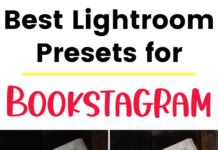If you click on the links in this post, we may earn money from the companies mentioned in this post, at no extra cost to you. You can read the full disclaimer here.
Update: Good news – you can now schedule your pins on desktop for free, too! We can show you how to schedule to Pinterest on desktop – but if you’re looking to do it on iOS, then read on.
Have you ever wanted to know how to schedule pins in advance – for free?
If you use Pinterest, then you know how time consuming pinning manually can be.
And while I am a big fan of Tailwind, paying for a scheduling tool may not be the best option when you’re starting out, especially if you don’t have a lot of content of your own yet that you can pin.
Luckily, Pinterest is now offering a FREE Pinterest scheduler for its business accounts!
Let’s take a look at how it works!
A few things to keep in mind:
* For now, you can only schedule on iOS. I currently use an android smartphone, but luckily I have an older iPhone I used for this.
* I personally feel more comfortable at this time with designing my pins and writing my descriptions on desktop. That’s why I emailed myself the pin description, blog entry link, and pin image I wanted to use. I then downloaded the pin image to my phone, and copied and pasted the description and the link. I could have done it more “on the fly,” though (including taking a picture with my camera for the pin image) – and maybe that will work better for you!
* If you don’t see the option to schedule your pin – update the app! That solved the problem for me.
Now, let’s walk through the steps of how you schedule a pin!
How to Schedule a Pin in Advance for Free
- Click on the + sign in the upper right hand corner of your Pinterest profile

- Where it says Create at the bottom of the screen, choose the Pin option.
- Choose the image you want to use (you can also take a photo) and click Next.
- It says Schedule date at the bottom of the screen, and by default it says Immediately. Click on the pencil icon on the right to change the time – scroll to pick your time and then click Schedule.


- Fill out the pin’s title & description.
- Where it says Destination website, click on Add, then add the URL of the blog entry (or website) you want the pin to link to.
- Click Next.
- Choose the board you want the pin to go to.
You’ve now scheduled your pin!
Now, let’s say you have second thoughts, and you want to pin it immediately – or even delete it all together.
If you go to your profile and click on Pins, you’ll now see a section for your scheduled pins at the top. (Don’t worry – only you can see this section.)

If you click on one of the pins that are scheduled, you have the option to click Publish now, or to click on the trash can icon to delete it.
So, you may be wondering, now that you can schedule pins for free with Pinterest…
Do I need Tailwind?
I think this new free Pinterest scheduler is great for newer/smaller accounts, but it does have some limitations:
- You have to schedule pins one by one. If you have a pin you want on multiple boards, you have to keep scheduling it again and again. (With Tailwind, you can schedule a pin to multiple boards at the same time.)
- You can only have up to 30 pins scheduled for the future. (With Tailwind, you can have as many scheduled in the future as you’d like.)
- You can only schedule pins up to 2 weeks in advance. (I often schedule months in advance in Tailwind.)
So, the reason I think this free scheduler is great for newer accounts is that you may not have that many pins of your own, or even that many boards on your account, yet.
I also think it’s a great solution for any company who cannot (or prefers not to) spend money on a scheduler at this point in time.
By scheduling out even just a handful of pins, you can make sure your account remains active, even if you don’t have the time to pin anything manually. And if you do have the time to pin manually, it’s great to have a “back up” if you will of pins going out to your boards in case something suddenly comes up (like work emergency, family emergency, power outage, etc).
If you decide that you’d rather use Tailwind instead of the free scheduler, then I encourage you to use our referral link:
That way, you can try Tailwind for a month for free!
Pin this for later!