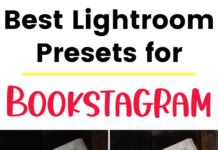If you click on the links in this post, we may earn money from the companies mentioned in this post, at no extra cost to you. You can read the full disclaimer here.
As a small business owner, you’re constantly looking for the best ways to market your business.
While many entrepreneurs and bloggers are familiar with using social media platforms like Facebook and Twitter to promote their business, Pinterest can sometimes be overlooked.
And with 25 million people using Pinterest each month, overlooking Pinterest could mean you’re really missing out!
So let’s take a look at how to use Pinterest for marketing your business. If you’re not familiar with Pinterest, don’t worry – we’ll explain how it works. And if you’ve already used Pinterest with a personal account, you can skip ahead to how you can make it work for your business.
What is Pinterest?
Pinterest is a social media platform that works more like a search engine.
Basically, it involves “pins” – images that may or may not also include text on it.
Pins often look something like this:
 Pins can also be just a picture with no words, or even words with no picture.
Pins can also be just a picture with no words, or even words with no picture.
They can be portrait or landscape oriented, though Pinterest currently recommends using dimensions of 1000 by 1500 pixels (or larger sizes that meet a 2:3 aspect ratio).
Each pin is a link to something else online – a blog entry, a website, a product page, a YouTube video, etc. (You can also have a pin that doesn’t link anywhere, but we’re going to focus on talking about pins that do have links.)
One way to think of a pin is like a book cover that is advertising/explaining/teasing the inside of the book – except that in this case, the inside of the book is actually your blog entry, product page, website, etc.
In addition to the image and the link, the pin also includes a pin description, limited to 500 characters. You can include hashtags in the description, though previously Pinterest has recommended no more than 20 hashtags.
People can save pins to “boards” on their account. Most accounts have multiple boards with various names/themes. They can be more general (Travel, Home Decor, Recipes, etc), or more specific (Disney Hotels, Sofa Trends, Easy Snacks for Toddlers, etc).
People can find pins in different ways, including checking out account profiles or looking at their feed of accounts they follow – but a very popular way to find pins is simply by searching for a specific keyword (one word or multiple words) on Pinterest.
In this way, Pinterest is similar to a search engine – except instead of getting results in words, you’re getting pins.

Using Pinterest for Marketing your Business
Setting Up Your Pinterest Business Account
Pinterest can be an excellent marketing tool for small business owners and bloggers.
Let’s take a look at how to use Pinterest to grow your business.
First of all, you’ll want to have your own Pinterest business account.
I recommend signing up for a new account, but you can also turn a personal account you already have into a business account. Either way, you can see the steps for creating a business account here.
Here are a couple of tips for setting up your business account:
- Consider adding a few keywords to the name on your Pinterest account. For example, if your website is called Rainbow Days and it’s about homeschooling and parenting, you could make your name “Rainbow Days | Homeschooling and Parenting Tips”.
- If your own name is a big part of your presence online, consider including it plus the name of your website, business or blog as your Pinterest name. For example, if your name is Joan and you have a blog called Nerdy Mom Life, you could make your Pinterest name “Joan @ Nerdy Mom Life” or “Joan | Nerdy Mom Life” or even “Joan @ Nerdy Mom Life | Mom + Lifestyle Blog”.
Creating Pinterest Boards
Once you have your business account, you’ll need some boards.
You want to have boards that have to do with your business or blog. It’s good to make boards with related topics, some more general than others. Ideally, every pin create can go on more than one board of yours. For example, if you have a pin about Easter crafts for children, you might put it on boards like Easter Crafts for Kids, Holiday Crafts, Craft Projects for Kids, and Easter.
Now, this might seem a bit overwhelming, so I recommend starting with around 5 boards at first and adding new boards over time. The more you add pins, the more you’ll realize which boards will most be related to your content. You might want to add a new board every couple of days, once a week, once a month – whatever fits your schedule. For each board, it’s good to aim to have at least 6-15 pins – but this is just a suggestion, not a requirement, and it’s good to add pins over time instead of all at once.
What to Add to Pinterest
You know you’ll add pins to Pinterest – but what should the pins be about? What sorts of things should your pins link to?
If you have a blog – either as your main business or as part of your business’s website – then making a pin for each of your blog entries is an excellent way to promote your blog entries.
If you sell products, then you can also make pins showcasing the products and link them back to a page on your website where you can order them.
If you offer a particular service, you can make pins to lead back to pages on your website that describe your services.
Let’s take a look at how to make those pins!
Pinterest Pin Makers
Using Canva is a great way to make pins.
While it’s an excellent tool for pin creators of all levels, I think a huge benefit of Canva is how (relatively) easy it is to use as a beginner.
You can sign up for a free Canva account, which will give you access to a number of Pinterest templates (as well as templates for other social media graphics, like Instagram post, Facebook cover, Twitter post, etc).
If you’re new to making pins, I recommend using the Pinterest templates. You can upload your own pictures and add them into the templates, then change the wording to your own product names/blog titles/etc.
Start with using the templates and, once you’ve gotten more comfortable, you can start changing more elements (like font, colors, etc), and even making your own “from scratch”. If you’re making your own, currently Pinterest recommends using 600 by 900 pixels for the dimensions, though I would suggest trying a few other sizes (like 600 by 1000 px or 600 by 1200 px) to test how those pin sizes do.
If you don’t want to use Canva or just want to try some alternatives, other ways you can create pins include using Adobe Photoshop or even PowerPoint slides or Google Slides (by creating a single slide as a pin).
Once you start making pins, we have a tutorial on how to add your pins to Pinterest.
Try making one pin per blog entry/product/etc at first. After some time (at least a few weeks) has passed, make a new, different pin and start adding that to your boards. (Make sure your new pin has a new description as well when you add it to Pinterest.)
Pinterest Content Tips: Your Content vs Other’s
There are different theories about how much of your own content you should pin versus how much you should pin of other people’s content.
Some say you should do 80% yours, 20% other people’s pins. Some say 80% others and 20% yours. And other people recommend all sorts of ratios.
In my opinion, it’s best to include a mix of your own pins and others when you’re starting out.
Make sure the pin leads to an actual website that matches what the pin says. For example, it the pin says “10 Best Cupcake Recipes” but actually leads to a pin about blenders, that’s a problem. There’s a chance the pin was “stolen” (someone took another person’s pin but linked it to their own website). Not only is that obviously wrong, it’s misleading anyone who clicks on it, plus it could get tricky if someone reports the stolen pin to Pinterest. It’s best to just avoid pinning stolen pins when possible.
You’ll also want to find content that is useful to your target audience. You can use Pinterest Analytics by going to Analytics > Audience Insights to see the types of interests your current audience has. (You can find the Analytics link at the upper left hand corner on desktop.) You can also just use the interests of your ideal audience. If you haven’t already, take a little time to brainstorm the types of subjects your ideal audience might be looking for on Pinterest. You can either stick to topics that your audience would like that’s related to your niche, or you can include boards for topics unrelated to your niche but related to your audience.
Over time, you’ll have more pins of your own content, and you can slowly start pinning less of other people’s content and more of your own.
Other Pinterest for Business Tips
The biggest tip for how to use Pinterest to market your business is to use a Pinterest scheduler.
That way, you can work on Pinterest however you’d like – in large chunks of time every so often or small bits of time every day – but schedule your pins for later.
Your Pinterest account will constantly be growing and active. Pinterest itself says it’s best to add new pins over time instead of adding a bunch all at once.
Not sure how frequently to add new pins? Try adding a new pin no more than once a day, and make sure it’s to a different board each time (this is why it’s good to have multiple boards!).
I’ve tried many Pinterest scheduling solutions – Tailwind, Hootsuite, SmarterQueue, Viraltag, and scheduling via Pinterest itself. In my opinion, Tailwind is the best option.
Tailwind will set up a schedule for you based on the best times for your genre. (You can adjust the schedule yourself if you want – we have advice on the best times to Pin here.)
You can then add pins to the schedule – you can add your own pins as well as other people’s pins. You can use a browser extension on Google Chrome or Mozilla Firefox to easily add pins already on Pinterest to your schedule, or add pins from your own or other people’s websites. You can also upload new pins of your own.
Tailwind also has a great feature called Communities (more about that later).
If you use our Tailwind link, you can get a free month of Tailwind Plus.
Want to find out more about Pinterest schedulers? Check out one of the following:
Pinterest Group Boards Tips
Group boards are like regular Pinterest boards, except that more than one person can add pins to the board.
They can be a general all-topic board, but more often they are for a specific topic.
They can be for friends, coworkers or family members planning an event or working on a project together, but they can also be for fellow entrepreneurs or bloggers to share similarly themed pins.
Most group boards have rules – frequently, they have some sort of “pin for a pin” rule. For every pin that you add, you should pin someone else’s from the group board onto one of your own boards. They may also have rules like how many pins you can add per day, what types of topics are allowed, etc.
Joining group boards can be a great way to find great content for your own boards as well as get additional exposure for your own pins. (You can also start your own, if you’d like.)
Now, there have been rumblings that Pinterest doesn’t like group boards, is planning on starting to show pins on group boards less frequently, etc.
My advice would be to use group boards to your advantage but don’t rely on them. Try to promote your pins, get additional traffic, find great content, etc, but don’t make that your entire strategy. Make sure you have your own boards that you’re growing so that if Pinterest gets rid of group boards – or if the people who run the group boards you’re on decide to get rid of them – you still have lots of options for your pins.
There will usually be instructions on how to join a group board in the description of the group board. If not, you can always contact the group board owner via Pinterest messaging. To find out the name of a board owner, look at the URL of the group board directly after pinterest.com. In the following example, the board owner is websitetipstutorials:
https://www.pinterest.com/websitetipstutorials/social-media-tips/
When you message the group board owner asking if you can join (or if you contact via email in the board description), I recommend including the following:
- Your Pinterest account name
- Your Pinterest account URL
- The email connecting to your Pinterest account (as this is how they may find you on Pinterest)
- Your business/blog URL
- Your genre/topic
For genre/topic, make sure you mention the topic of the group board you’d like to join. For example, if you blog about pets and you want to join a group board about cats, make sure you specifically mention cats.
Basically, you want to make things as obvious and simple as possible for the person who runs the group board, as there’s a very good chance they are quite busy!
Don’t get discouraged if you don’t hear back from every group board owner (or if you don’t hear back for months because your email accidentally went to their spam folder – this has definitely happened to me). Take a little time to reach out to some group boards but, as mentioned earlier, don’t make this the entirety of your Pinterest strategy.
If you’re looking for group boards to join in your niche, there are a few ways to do it.
You can search for various topics using the search function in Pinterest, then change the filter next to the search bar from the default “All Pins” to “Boards”. You can tell if a board is a group board on desktop by looking for a circle with little pictures inside, right above the board name. In the following example, the boards on each end are group boards – they both have little circles with 3 pictures inside in the lower left hand corner of the square.

On mobile, all boards have that little circle, but group boards have the 3 pictures inside the circle, while regular boards just have the board owner’s profile picture.
Another way to look for group boards is to google something like “group board directory” – or search for that on Pinterest! There are various group board directories online, often niche-specific or separated out by topic, though some are of course more up-to-date than others.
Tailwind Communities
Tailwind Communities are similar to group boards on Pinterest, except for a few things:
- You access Communities through Tailwind, not Pinterest
- There’s a limit of how many communities you can join and how much you can add (unless you pay for greater access)
- There’s greater accountability, as you can see (and the person running the Community can see) how many pins you have added versus how many other people’s pins you have scheduled
Just by using Tailwind, you can join 5 Communities and add 30 pins per month, for free!
You can also pay for something called “PowerUps” so that you can join more Communities and add more pins.