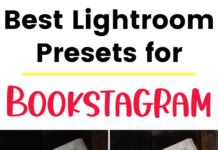If you click on the links in this post, we may earn money from the companies mentioned in this post, at no extra cost to you. You can read the full disclaimer here.
Want to find out the best way to use Pinterest group boards to accomplish your business or blogging goals?
Pinterest group boards can be extremely helpful, whether you’re trying to:
- Increase traffic to your blog or website
- Grow your email list
- Sell products
We’re going to take a look at the best way to handle Pinterest group boards that will help you become more successful – while taking up less of your time!
What are Pinterest group boards?
If you’re already using Pinterest, great! (If not, check out this guide to Pinterest perfect for beginners.)
You may or may not already be using Pinterest group boards. Pinterest group boards are like regular boards, except that you have multiple contributors (also known as collaborators).
Most group boards have rules – for example, you may be required to pin something from the group board every time you add one of your own pins. You may also only be allowed to add one pin (or three pins, or five pins) a day, not be able to repeat duplicate pins, etc.
If no rules are listed, it’s generally a good practice to follow the pin-for-a-pin rule mentioned earlier – for every one of your own pins that you add, you repin someone else’s pin from the group board.
What is Tailwind?
The number one tool that has helped me with group boards tremendously is Tailwind.
If you aren’t familiar with Tailwind, then stop what you’re doing and go sign up for a free trial now! No credit card is required, and it will give you an excellent opportunity to try out this amazing scheduling tool.
Tailwind allows you to schedule pins in advance. Now, Pinterest has a free scheduler; we go over how to use the free Pinterest scheduler here. But there are definite limitations, such as only being able to schedule up to 30 pins at any given time.
Tailwind has some neat analytics features that help you track, for example, which of your pins are getting the most repins.
We’re going to take a look, though, at a few features that directly help with group boards.
Interval Scheduling
Tailwind allows you to pin to multiple boards with an interval of time in between each pin.
This is such a great way both to spread your pins out to lots of boards as well as get your scheduling done quickly!
Let’s say I want to schedule a pin to a few boards.
Tailwind needs to know the date and time of the first pin.
Now, Tailwind gives you a set schedule of time slots based on what they’ve found is most effective for your genre (fashion blogger, mom blog, etc). You can also add to your own schedule based on what you’ve found works for your site – we go over how to find the best times to pin using Google Analytics here.
By default, when you go to schedule a pin, it will be scheduled for the first available time slot. This is also true for the first board if you are scheduling it to a number of boards.
If you want, you can change that date and time and manually set it to whenever you want.
After that, you can use interval scheduling to set how far apart each pin should be pinned.

In this example, the interval is 2d, or 2 days. (You can also do days and hours, such as 1 day and 4 hours by typing 1d and 4h, etc. If your interval is larger – say, 10 days, you can’t include hours as it won’t allow you to get that exact.)
Note that this example uses open time slots, so the pins aren’t exactly 2 days apart – they are actually slightly more than 2 days apart, because Tailwind is just looking for time slots available on the schedule.

In this example, the interval type is Optimized, which means Tailwind picks time slots that aren’t on your schedule but are still considered (by Tailwind) some of the best times for you to pin. You can see that these time slots are closer to being exactly 2 days apart but still not exact.

Here, the time slots are exact – each pin will be scheduled exactly 2 days apart, no more, no less.
How to Tell the Date Last Pinned
As a general rule – and, often, a literal rule, depending on the board – you don’t want to pin the same pin too frequently to the same group board.
But how do you know if you’ve already pinned something to a group board – and, more specifically, when?
Now, I’ve used numerous methods over the years to keep track of my pins, including Google sheets and Airtable. And while I still use Google sheets, the easiest, safest & fastest way to find the date last pinned is by using Tailwind.
Let’s say I want to schedule a pin to a group board. I can use the browser extension (available in Google Chrome and Mozilla Firefox) to pull up a draft in a pop-up. I then type in the name of the board I want to schedule it to. If I’ve already pinned it to that board, I get a little orange exclamation mark icon. When I click on it for more details, I can see the date last pinned.
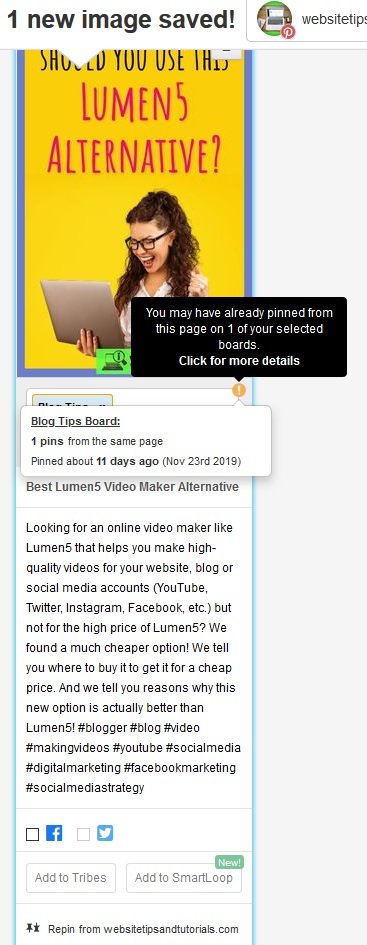
NOTE: This is the last date that any pin leading to a particular page or blog entry has been pinned, even if it’s a different pin image. Still, this is useful as I don’t want to “spam” a group board with frequent, numerous pins leading to the same place.
ALSO NOTE: Tailwind will tell you the last date pinned, even if you originally pinned it using a different scheduler or manually (such as straight from your website).
Pinterest Board Lists
While I love being able to see if/when I last pinned something, a Tailwind feature I find even more helpful is the board list feature.
Seriously, this is a game changer when it comes to managing your group boards. It’s also hugely helpful for scheduling to your own boards.
Basically, a board list is exactly what it sounds like – a list of boards. These can be group boards, your own personal boards, or a mix of the two. Since you can create the board lists, you can make them whatever you want; but it’s most helpful if the boards on your list have something in common.
For example, let’s say you’re a food blogger. Among your boards, you have a board for waffles, a board for breakfast foods, a group board for breakfast foods and a board for your best recipes. You could make a board list called “Waffles” and include those 4 boards. That way, every time you go to schedule a pin about waffles, you can type in the board list name and the 4 boards will all pop up. This both saves time and makes it less likely you’ll forget to pin a waffles pin to one of those boards.
For me, creating board lists with similarly themed boards has been a huge time-saver. It allows me to fairly quickly fill my schedule with pins going to the appropriate group boards. For the pinterest account for this website, for example, there are board lists for social media group boards, board lists for group boards specifically for blogging, board lists for more general group boards, etc.
I can then schedule pins using a group board list system which rotates pins through each group board. Sound complicated? It’s actually really easy once you get the hang of it, which we’ll go over right now!
Example of Scheduling with Group Board Lists
Let’s say I belong to 3 group boards, Board A, Board B & Board C. They are all group boards having to do with WordPress.
I’ll create 3 different board lists, which I’ll call WordPress 1, WordPress 2 and WordPress 3. (I can call it anything I want; this will just help me personally keep track of everything.)
I’ll switch up the order for each list so that I end up with the following:
WordPress 1:
- Board A
- Board B
- Board C
WordPress 2:
- Board B
- Board C
- Board A
WordPress 3:
- Board C
- Board A
- Board B
The order of the board list matters! I have it arranged so that each board is 1st on a list once, 2nd on a list once, and 3rd on a list once.
Now, it’s time to schedule.
I’ll choose 3 pins to schedule. Let’s say I have a pin about a WordPress theme, a pin about a WordPress plugin, and a theme about a WordPress Camp I attended.
I decide I want the pins to go out on January 1, January 2 & January 3.
I will schedule the theme pin using my WordPress 1 board list. I’ll schedule the first pin for a time on January 1 and then use an interval of 1 day.
I’ll schedule the plugin pin using my WordPress 2 board list. Again, I’ll schedule the first pin for a time on January 1 and then use an interval of 1 day.
For the camp pin, I’ll use the WordPress 3 board list. Just like before, I’ll schedule the first pin for a time on January 1 and then use an interval of 1 day.
I’ll end up with this:
January 1 – Theme pin to Board A, Plugin pin to Board B, Camp pin to Board C
January 2 – Theme pin to Board B, Plugin pin to Board C, Camp pin to Board A
January 3 – Theme pin to Board C, Plugin pin to Board A, Camp pin to Board B
If that just looks confusing, don’t worry! The point is, I’ve scheduled it so that each board gets a different pin every day, and each pin goes on a different board every day.
No repeats, no spamming, no forgetting to pin – it’s all done, and because I can literally type in the name of the board list (instead of typing each board name one by one), this would only take a few minutes at most.
And once you have this basic system in place, there are so many variations. You can use more pins and an interval of 2 days. For example, you could schedule three pins starting January 1 with a 2 day interval and three pins starting January 2 with a 2 day interval. In this case, you would have three pins scheduled for January 1, 3 & 5 and then three other pins scheduled for January 2, 4 & 6.
You can create group board lists that have, say, 10 boards on them, and schedule 10 pins at a time (or 20, or 30, or however many you want).
You can make your time interval, say, 2 days and 3 hours, if you want your pins going out at different times of the day. (Remember how we talked about interval scheduling before? You might need to stick to scheduling to exact times to make sure everything goes out on the correct day – which you can easily do with Tailwind!)
There are some real benefits to using this group board list system for pinning to group boards:
- Not spamming group boards with all your pins all at once
- Spreading out your pins so that they keep getting shown to new audiences
- Keeping your Pinterest account active & consistent each day
- Keeping track of how much you need to reciprocate (because you’ll know how many pins you scheduled to which group boards)
Conclusion
To make the most of Pinterest group boards – and your Pinterest account in general – you need Tailwind! Tailwind is the best scheduling tool to maximize group boards to both drive traffic to your site (or increase sales, or gain email subscribers) as well as grow your Pinterest account.