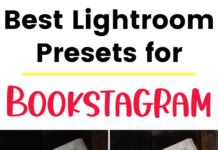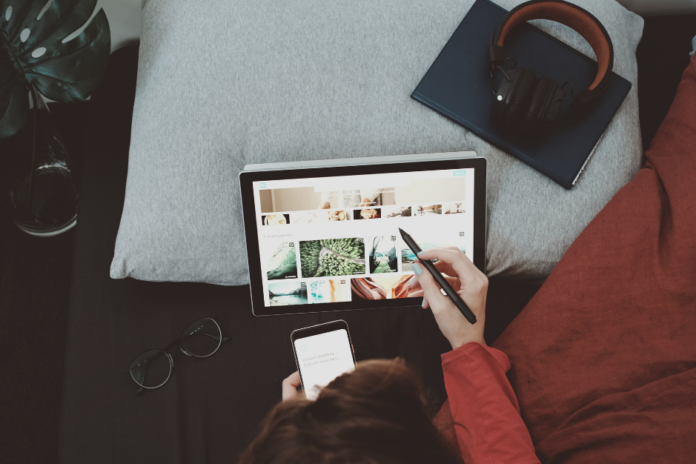If you click on the links in this post, we may earn money from the companies mentioned in this post, at no extra cost to you. You can read the full disclaimer here.
If you’re a blogger, influencer or social media manager, then you know how important it is to have excellent graphics.
Your social media posts & blog images are the kind of thing that can grab someone’s attention.
And adding new content on a regular basis is a great way to increase engagement and keep your customers, readers and followers happy.
The best way to create professional looking graphics quickly is by using a graphic design tool.
But what is the best design tool for you?
We’re going to take a look at Canva – specifically, we’ll look at Canva Pro, which is the paid version of Canva. Find out if it’s worth it for your business or brand.
What is Canva?
Canva is a graphic design platform that launched in 2013.
You can use Canva to design lots of types of content:
- Instagram Posts
- Calendars
- Business Cards
- Gift Certificates
- Postcards
- Facebook Covers
- Logos
- Posters
- Baby Shower Invitations
- Resumes
- Photo Collages
- Planners
- Twitter Pics
- Thank You Cards
- Flyers
- Wedding Invitations
- Labels
- YouTube Thumbnails
And much more!
It may sound cliché, but you’re only limited by your imagination. And if you feel you’re running out of ideas, not to worry – Canva has thousands of templates you can use.
In fact, if you’ve never used Canva before, then the easiest way to get started is to use a template. The first time you do it, a video tutorial and quick guide will pop up. Then, you can try changing parts of the template (like the words and maybe the colors). This is a great way to get comfortable with Canva.
Is Canva Pro Worth It?
Canva has a lot of features that offered in the free version – but we at Website Tips & Tutorials use the Canva Pro version. We have for years, and we feel it is well worth it!
In fact, here are 5 reasons why Canva Pro is worth the cost to use for your business or blog.
1. Magic Resize
With the Magic Resize feature (not available for free accounts), you can resize any design with just 1 click. This is such a great way to make sure you have content for lots of social media channels.
I love being able to choose graphics that tend to be converting well on one channel (say, Pinterest or Twitter) and then resize it to fit another social media platform’s preferred dimensions.
Sometimes it looks perfect as is, though sometimes I make a few small adjustments and tweaks after it’s been resized.
Either way, it’s a quick and efficient way to reuse content you’ve already made.
2. Brand Kit
With the Brand Kit, you can upload your own fonts and logos.
The logo feature is extremely helpful – I love being able to drag the logo of one of our businesses onto designs to help brand recognition.
I also love being able to add fonts that aren’t included in Canva. There are some great, creative fonts on Envato Market and Creative Market that can really make your designs stand out. For example, we’ve had success with seasonal content using some of these amazing Christmas fonts.
You can add up to 100 fonts in Canva. We’ve uploaded dozens of fonts, but we still haven’t reached the limit yet!
3. Free Stock Photos, Videos, Audio & Graphics
You can get hundreds of thousands of free photos and graphics with the free version of Canva, which is awesome.
But with Canva Pro, you can get over 75 million premium stock photos, videos, graphics and audio!
The inclusion of stock video is particularly helpful with our video marketing content.
4. Save Designs as Templates
Lately, I’ve been checking analytics to find social media posts (like Pinterest pins) that have generated a lot of traffic to our websites. Then, I log into Canva, find the design I used and save it as a template. This has allowed me to create a folder full of templates that I know work well for our brand.
5. Transparent Backgrounds
With Canva Pro, you can download an image with a transparent background.
This is so helpful if you want to place that image over, say, a video that you’re making using video editing software. You can also use that image as a logo or an overlay on another design.
Speaking of transparent backgrounds, there is also a way to remove the background of images (like photos) with one click. While it doesn’t always work perfectly (sometimes it may remove too much or too little), it’s a very easy and convenient option. (And unless you’re very familiar with Photoshop, this is a much faster alternative!)
We explain how to use the Canva Pro background remover here.
Conclusion
If you’re looking for a way to make professional looking social media, website or blog graphics quickly, you should use Canva Pro. While the free version of Canva does have a lot to offer, the extra features included in Canva Pro are well worth the cost. In fact, if you pay yearly, it comes to only $9.99 per month. Take advantage of Canva Pro so that you can easily create lots of content for your Instagram, Facebook, Pinterest, blog, website, etc.