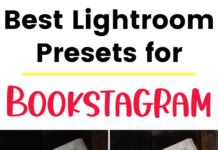If you click on the links in this post, we may earn money from the companies mentioned in this post, at no extra cost to you. You can read the full disclaimer here.
Are you looking to take donations on your WordPress website? There are a lot of reasons why you would want to do this. Perhaps you run a non-profit organization that relies on donations. Or maybe you run a political blog that relies on donations; we go over how to create a political blog here. Or perhaps you would like your website to raise money for a cause. Whatever the reason, you will want to create a donation form. And of course, you’ll want to do this as easily as possible.
And that is why WPForms is the best choice if you are looking to create a WordPress donation form. WPForms is a wonderful plugin that allows you to easily create forms. Its drop and drag format means you can easily create incredibly professional looking forms without any coding experience. If you haven’t added a plugin yet in WordPress, just watch our video on how to add a plugin in WordPress:
How to Create a WordPress Donation Form
Steps for Creating a WordPress Donation Form with WPForms
- Install & activate the WPForms Plugin
If you need help with this, you can watch the above video
- Create a New Form
You can do this by going to WPForms » Add New
- Name Your Form
On the setup screen, you can name your form
- Select the Donation Form template
After naming your form, you can choose “Donation Form” under the options for “Select a Template”
- Customize the form fields
Your donation form will already have four fields: name, e-mail, donation amount & comment or message. You can click on any field to make a change. You can also drag it to rearrange the order. And if you want to add more fields, you can drag more fields from the left hand panel over to the right hand panel. You can also change the forms they fill out from a single form to a multiple choice or dropdown field. For example, under “donation amount”, you can let people fill in an amount or you could let them choose an amount. It’s really up to you. That is exactly why WPForms is so great. It is so easy to make the form exactly what you want!
- Configure your form’s general settings
Go to Settings » General and from there, you’ll be able to change your form’s general settings. This is where you could enable the anti-spam honeypot feature to prevent spambots, which is a really good idea. You could also disable the storing of entry information & user details like their IP addresses. This is a good way to comply with GDPR requirements. You can change the name of the form or give the form a description. If you want to do any of these things, this is the place to do it.
- Configure Your Form’s Notifications
Whenever I run a business that takes in payments, I like to get notified whenever a payment is made. But if you don’t want that, you can go to Settings » Notifications and turn it off.
- Configure Your Form’s Confirmations
When someone goes on your website and submits a donation form, you want to let them that their donation was received. You’ll also want to tell them any potential next steps they need to take. And you can cover all that in a confirmation message. You have three different options if you go to Settings » Confirmation. You can choose between a message, show page and go to URL. Message is the default confirmation type for WPForms, and that is when a message will appear to the visitor who made a donation. But you can choose Show Page, which would take the customer to a new page on the website which thanks them for their donation. You can also choose go to URL (redirect) if you want them to go to a new website altogether. But if you are trying to do this as easily as possible, I would just recommend the message.
- Configure Your Form’s Payment Settings
So this is obviously a really important step. If you don’t step up your payment correctly, you don’t get paid, and that defeats the entire pupose of having a donation form, right? But luckily that is super easy with WPForms. You can use either PayPal or Stripe with WPForms. I have used both for businesses and they’re both pretty easy to setup. Here’s some good documentation on starting a PayPal account given by WPForms.
- Add Your Nonprofit Donation Form to Your Website
Once you have created your form, it’s time to put it on your website! You can create a new page or post in WordPress to do this. You can find out the difference between a WordPress page and post here. You’ll then click the add form button, select your donation form and then click “Add Form”. Then, you publish your post!
Final Thoughts
Once you have added a donation form to your website and you’ve started receiving donations, you’ll want these donations to keep coming. A good way to get more donations is to target people who have already donated. And a great way to do that is start a newsletter. So, if you don’t already have a newsletter, consider getting one. You can get a newsletter started with Constant Contact by getting a free trial here.