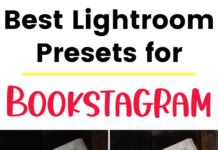If you click on the links in this post, we may earn money from the companies mentioned in this post, at no extra cost to you. You can read the full disclaimer here.
WordPress is a popular platform for both bloggers as well as small businesses or web developers looking to design a website (with or without a blog component).
Therefore, it’s not surprising that WordPress allows users to create both posts and pages.
We’re going to take a look at:
- common examples of posts
- common examples of pages
- which you should use
- how to change a post into a page (and a page into a post!)
Examples of WordPress Posts
The following are types of posts you commonly see on WordPress:
- Blog entries
- News articles
- Time sensitive information
Examples of WordPress Pages
Some examples of pages in WordPress include the following:
- About Us page
- Home page/front page of website
- Contact page
- FAQ page
- Terms & Conditions page
- Information that’s more static or evergreen – something you don’t need to change very often
WordPress Page vs Post
So, now that you have an idea of what types of content are pages and posts in WordPress, how do you decide which to use? What if you have something you want to add to your site and it doesn’t exactly fit into the content types listed above?
Well, the good news is, you can use whichever you’d like! It’s your website, so you can choose what works best for your vision. (In fact, everything listed above technically could be created as a page or a post.)
But if you’d like some guidance, consider this – for most themes, a post by default shows a time and date. How does this fit into your content? Is this something that you want your readers to know?
For example, if you’re writing about an upcoming event, you may want to show that your content is very current, i.e. not written years ago. A post might work the best for this type of material.
On the other hand, maybe you want to write about something that doesn’t necessarily change frequently (like a profile on a figure from history). In that case, you might not want to put a date on it, so a page might be a better fit. (And of course, you can still update the page in the future if you want or need to.)
So maybe you have a better idea of what you might make a post or a page – but what happens if you want to turn a post into a page, or convert a page into a post?
Post Type Switcher in 2019
Luckily, with the help of a plugin, you can switch a page (or post) to a post (or page).
You can add the plugin just long enough to make the switch and then delete it when done (as it’s better to get rid of plugins you’re not using, for security and speed reasons). I actually recommend creating a staging site when possible to make the changes, then push the staging site live once you’re done, just in case anything goes wrong – hosts like Kinsta and SiteGround will let you create a staging site easily and for free.
The most popular plugin I’ve found for switching between post and page is a plugin called Post Type Switcher.
Now, it hasn’t been updated in at least a year, nor has it been updated since Gutenberg was added. However, I’ve had success (so far!) in using it with Gutenberg posts. There is, though, a little trick you have to do.
Here’s how to use Post Type Switcher with Gutenberg.
First, you’ll need to install & activate the plugin – you can check out this tutorial for adding a WordPress plugin here, or watch this video:
Let’s say you want to change a post to a page.
You’ll next click on Posts, then All Posts (in the side menu in your WordPress dashboard on the left).
Instead of clicking on the post itself, hover over the title of the post you want to change, then click on the words Quick Edit that appear under the title of the post.
Find the drop down menu that says Post Type. Click on the menu and then click on Page to change to Post Type to Page.

Next, click on Update.
You’re done!
Don’t forget to push your staging site live if you’re using a staging site – and don’t forget to delete the plugin when you’re done using it, either.
Looking for more WordPress tutorials?
We have a lot of tips and advice about WordPress – and you can subscribe to our YouTube channel as well!