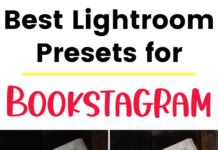If you click on the links in this post, we may earn money from the companies mentioned in this post, at no extra cost to you. You can read the full disclaimer here.
Learn how to add a plugin to WordPress with this video tutorial!
This will show you the simple steps for adding a new plugin to your WordPress website.
You’ll see how to add a free plugin from the WordPress plugin directory – the safest and easiest way to install a plugin on your site. (If you’re looking for premium plugins, we recommend Envato Market – we have had great experiences purchasing plugins from them, and they have a large selection of plugins in case you need something specific you can’t find with a free plugin.)
The following is a a transcript of the video.
WordPress Plugin Tutorial
So today, we’re going to look at how to install plugins in WordPress.
As you can see, we’re in our WordPress dashboard – we got here from going to Plugins, then Add New.
Now, the plugin we’re going to add today is this MailOptin plugin, as an example.
What I want to do is I’m going to copy and paste and search for the plugin here in the WordPress plugin directory. That way I know it’s legit, it’s safe, it’s not some weird third party scam-y thing that I downloaded off the internet.
So I see MailOptin. I’m going to double check [that it’s] by MailOptin team. Looks great.
I can also see it was last updated one week ago, and it’s compatible with my version of WordPress, which is great.
So I click install now. And [I’m] waiting. It’s installing.
As we’re waiting, I got this here from searching the WordPress plugin directory, which is just wordpress.org/plugins, and you could look for all kinds of plugins.
So we’ll go back to the dashboard. As we can see, it’s been installed. There’s one more thing we have to do – we click Activate. And it says plugin activated that’s been installed. And that’s all you have to do. Thank you.
Pin this for later!