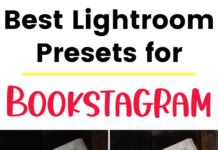If you click on the links in this post, we may earn money from the companies mentioned in this post, at no extra cost to you. You can read the full disclaimer here.
The Best SMTP Plugin for WordPress
Do you have a WordPress website? Do you send out emails? Then you should get a SMPT Plugin.
SMTP, otherwise known as Simple Mail Transfer Protocol, is considered the industry standard for sending emails. It helps ensure your emails are delivered by using authentication. Because, let’s face it. There’s no real point in sending out emails if they don’t get delivered.
But if you are looking for a SMTP Plugin, which one do you choose? We think you should choose WP Mail SMTP.
WP Mail SMTP
WP Mail SMTP is a great SMTP plugin to use for your WordPress website. It marks off all the check boxes you need when choosing a good plugin. It has over a million active installations, it’s been updated recently and it has high customer reviews.
How to Set up WP Mail SMTP
WP Mail SMTP is a great plugin, and you can set it up in a lot of different ways. But we think you should use Amazon Simple Email Service, or Amazon SES. Amazon SES is part of Amazon Web Services, or AWS. In case you aren’t familiar with Amazon Web Services, they are really great. Amazon provides all kinds of tools to small business owners or bloggers in a really cost efficient way. We previously discussed how we use Amazon S3 to store out media library.
If you are already using AWS for one of their services, then setting WordPress SMPT using Amazon SES will be a lot easier. But if you’ve never used it, don’t worry! It will still be a simple process. But you will need to sign up for a free AWS account. Check out this video for instructions on how to create your AWS free account:
Once you’ve signed up for an AWS account, you’ll need to create an IAM User (don’t worry, it’s not as complicated or difficult as it might sound!). When you do this, you’ll be given access keys – make sure you save those for later. You’ll then need to create a request with Amazon Web Services to move from Sandbox Mode to Production Mode – in other words, you need to make a request so that you can send emails to anyone.
You can see how to create an IAM User as well as make that request in this video here:
Please note that after you hit Submit (at the end of the video tutorial), you’ll receive a couple of emails from Amazon Web Services that a new case has been created. You’ll typically receive a response (if your request was granted) within a business day.
Now that you’ve set up your AWS account, you’ll need to set up the WP Mail SMTP Plugin!
First, install the WP Mail SMTP Plugin.
Next, you’ll want to configure it in WordPress. You can get an idea of how to do that here:
Now, unlike in the video, you’ll be using Amazon SES as your Mailer. So, when you get to the option of choosing a Mailer (such as Gmail, Mailgun, SendGrid, etc), make sure you choose the Amazon SES option.
Because you will be choosing Amazon SES, you’ll get a new section called Amazon SES (this isn’t in the video). Remember those keys we created when we created the IAM user? This is where you’ll need them! Paste your Access Key ID and Secret Access Key in the appropriate fields. You’ll also have a Region field – make sure this matches whatever region you chose when you set up your AWS account.
Like in the video, don’t forget to send a test email to make sure everything is working properly!