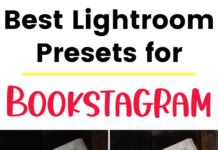If you click on the links in this post, we may earn money from the companies mentioned in this post, at no extra cost to you. You can read the full disclaimer here.
If you’re a WordPress beginner, then you may have heard about WordPress plugins.
This may have led you to ask something like:
What are plugins in WordPress?
We’ll take a look at what exactly plugins are – and how they can help you and your website!
What’s a WordPress plugin?
Plugins add features to your WordPress site.
There are thousands of plugins – but don’t worry, you won’t need to use all of them!
Here are some reasons you might want to add a plugin to your website:
- Security
- Website speed
- Forms (like a contact form or a sign up form)
- Calendar
- SEO (Search Engine Optimization – how to get your website to come up higher in search engines like Google)
- Image Optimization (how to get the images on your website to load faster by reducing file size)
And so much more!
Plugins are great “extras” for your website (although depending on your site & your goals, they may be essential for you!).
They are separate from your theme, since your theme controls how your website actually looks (layout, font, colors, etc).
This means you can change your theme without changing your plugins – and vice versa!
Are WordPress plugins free?
Yes and no.
There are plenty of excellent free WordPress plugins, which you can search for here:
https://wordpress.org/plugins/
There are also many great WordPress plugins that cost – and then there are some plugins that have both a free and a premium version.
Some of the advantages of a free plugin include:
- The price (obviously!)
- Usually more popular, which means you have plenty of other users on support forums that may be able to provide help and advice
Some of the advantages of a paid plugin include:
- May provide a specific function you can’t find in a free plugin
- Paid support is (usually) better and has more contact options (like a support email address)
Quick note: If you opt for a free plugin, make sure it’s one you can trust. Unfortunately, there are some deceptive sites out there that want you to download what you think are legitimate plugins (but really aren’t). To avoid this, always add free plugins from the dashboard in WordPress – we have a video showing you how to do just that!
How do I know which plugin to use?
There are thousands of plugins you can use, which can be a little overwhelming!
Luckily, there are some key items you should keep in mind when choosing a plugin. We’ll talk about what they are and then see how you can find it out for any free plugin.
The most important thing to check out is when it was last updated. You want a plugin that is regularly updated. Otherwise, it may conflict with future updates of WordPress itself – and it may also have security vulnerabilities. Sometimes a developer makes a great plugin but loses interest and abandons it, so you definitely want to check when it was last updated.
Some other things you might want to check include:
- How many unresolved issues there are in the support forum
- Number of people using the plugin
- Ratings
- If there is documentation
Of course, you should always keep in mind that there are a variety of reasons for low ratings (and the internet is full of unhappy complainers!). For me, if it looks like a low rating, I just quickly check the reviews to make sure that there isn’t, for example, a number of reviews saying that the plugin broke their site. Basically, I want to make sure there aren’t any red flags – but I’ve certainly had great success with plugins that don’t have that many downloads or even reviews in general.
Let’s take a look at an example plugin so we can see where to check for all of this. This particular plugin, Contact Form 7, is a contact form plugin I’ve used on some of my sites.

If you look at the arrows on the right side of the page, you can see they point to:
- Last updated date
- Number of active installations (websites using the plugin)
- Ratings
- Support forum issues resolved in the last two months
So with this example, it’s been updated pretty recently (1 month ago) and has a large number of websites using it (over 5 million!).
The ratings are pretty high (4.5 stars on average) – though, again, I don’t think this should be a dealbreaker at all.
There have been 101 out of 455 issues resolved on the support forum. This isn’t a very high rate; but then again, it’s possible the plugin may work smoothly and you’ll never even need any support. (For this plugin, I actually don’t remember ever having to use the support forum.) As mentioned earlier, you’re generally going to find better support with a premium (paid) plugin.
The arrow on the left side of the page points to where you can find documentation for this particular plugin. Contact Form 7 has pretty thorough documentation with lots of instructions, tips and troubleshooting – you can find it if you click on the word “docs”. Not every plugin has this kind of documentation, or even any.
Taking a look at all of these things can help you choose a plugin for your site. However, it’s always best if you can first add the plugin in a staging environment, in case there are any issues with the plugin and your site. Make sure you have a web host that lets you set up a staging site for free – I love using the staging sites on Kinsta and SiteGround, for example. It’s very simple to set up a duplicate copy of your site, make changes (like adding new plugins), check to make sure everything works properly, and then push the site live. Otherwise, if you add a plugin to your actual site, even if everything looks like it will be fine, it’s possible there could be some kind of issue and it could crash your site!
This happens with plugin conflicts – basically, when plugins don’t play nice with each other!
This is why it’s always best to use as few plugins as possible – don’t add plugins you’re not sure you’ll ever use, or add multiple plugins that do the same function. Also, some plugins can slow down your site, which is another reason you don’t want to have any unnecessary plugins. (For security purposes, you should also deactivate and delete plugins you’re no longer using.)
Speaking of plugins you should or should not be using…
Are there any banned WordPress plugins?
Depending on your web host, you may not be allowed to use some plugins on your WordPress site.
Plugins can be banned for a variety of reasons:
- The plugin can slow your site down
- The plugin is known to have security issues
- The plugin isn’t needed because the web host already does it for you (such as a daily backup plugin)
- The plugin conflicts with things the web host already does (like security plugins)
Here is a list of some of the disallowed plugins – WordPress plugins that are currently banned by these popular web hosting companies. If you’re thinking of using one of these hosts and have a question about a plugin not on the list, just contact their customer support and they can answer any questions you may have.
WP Engine
WP Super Cache
WP File Cache
W3 Total Cache
WordFence
WP DB Backup
WP DB Manager
BackupWordPress
VersionPress
Broken Link Checker
MyReviewPlugin
LinkMan
Fuzzy SEO Booster
WP PostViews
Tweet Blender
Dynamic Related Posts
SEO Auto Links & Related Posts
Yet Another Related Posts Plugin
Similar Posts
Contextual Related Post
No Revisions
Force Strong Passwords
WordFence
Bad Behavior
WP Mailing List
Hello Dolly!
WP phpMyAdmin
Sweet Captcha
EWWW Image Optimizer
Kinsta
Cache Enabler
WP Fastest Cache
All-in-One WP Migration
BackupBuddy
BackWPup
Snapshot
Updraft
WP DB Backup
WP DB Backup Made
EWWW Image Optimizer
Better WordPress Minify
P3 Profiler
Optimize Database after Deleting Revisions
WordPress GZIP Compression
WP-Optimize
JCH Optimize
Allow PHP Execute
Dynamic Widgets
Exec-PHP
Inactive User Deleter
WP RSS Multi Importer
WordPress Popular Posts
Login Wall
WordFence
Facebook Instant Articles & Google AMP Pages by PageFrog
Facebook Open Graph, Google+ and Twitter Card Tags
PushEngage Browser Push Notifications Plugin
Flywheel
BackupBuddy
BackWPUp
BackUpWordPress
W3 Total Cache
WP Super Cache
Batcache
Wordfence
Better WP Security
Yet Another Related Posts Plugin
Contextual Related Posts
SEO Auto Links & Related Posts
Similar Posts
Broken Link Checker
WP Broken Link Status Checker
Save this for later on Pinterest!