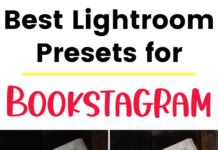If you click on the links in this post, we may earn money from the companies mentioned in this post, at no extra cost to you. You can read the full disclaimer here.
Installing WordPress is actually quite simple if you have a Bluehost account!
Bluehost is a fantastic host for WordPress users.
If you want to install WordPress on Bluehost manually, then we have a video tutorial that walks you through the process. You don’t need a technical background or prior experience to do it.
(Please note that if you actually want to move your WordPress site over from another host, that involves a different process – but we have a Bluehost tutorial for that, too!)
The following is a transcription of the video tutorial for adding WordPress to your website on Bluehost.
Steps for Installing WordPress on Bluehost Manually
So today we’re going to see how we can add WordPress to our Bluehost account.
So we’ve logged in to our Bluehost account.
We’ll go to My Sites [the second option on the menu on the left] and click on Create Site [on the upper right].
We’ll put in a Site Name and a Site Tagline and I will click next.
We’ll choose the domain. It already has our domain that’s on the account filled in. So this particular account has one domain. If you have more than one, you’ll choose the domain you want to add WordPress to. And if you don’t know anything about the Directory option, just ignore it.
You can choose which free plugins you want, such as WP Forms (which is a great one) and so on. I’m just going to leave all of them. I can always deactivate and delete them later if I decide I don’t really want them.
I’ll hit next… and now WordPress was installed! And that’s all we have to do. We don’t have to do anything crazy technical, any coding – nothing like that. Bluehost handles it for us.
And we have our information about – this [the link next to Admin:] is where we can go to log in and we’ll use whatever username they give us & whatever password. They also email it to you, so if you forget – you can write it down, which is great – but you can also just check your e-mail.
And that’s it! Thank you.