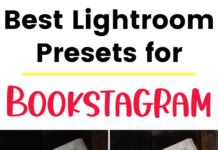If you click on the links in this post, we may earn money from the companies mentioned in this post, at no extra cost to you. You can read the full disclaimer here.
If you want to grow your email subscriber list, then a great way to do this is to incentivize your potential subscribers to sign up. One way to do this is to offer a free PDF full of valuable information for anyone who signs up for your email list. Today I’m going to go through the steps you can take to do this:
- Come up with something you can give your email subscribers for free. It’s great if it could have something to do with your blog. Let’s take a look at this example. This is a dance studio business resource page. They give out some of the information, but then they use a 200+ free resources as an incentive to get people to sign up for a free email. So one thing you can do is write a very long post and give your readers just enough for them to become intrigued and then they’ll want to read the rest.
- Create a PDF for your entire content. For me, I like to write it in Google Docs (I personally much prefer Google Docs to Word Documents – you can sign up for GSuite here). Then I converted my Google Doc to a PDF file, which is really easy to do with Google Docs. You just go to File, Download As, and PDF Document, like in the below screenshot:

- Now that you have the PDF you’ll need to be able to share it with email subscribers. For the rest of this tutorial, I will be showing you how to do this with ConvertKit. ConvertKit is a wonderful email marketing platform that allows you to easily create beautiful newsletters, landing pages, etc. – and all at a super reasonable cost. You can sign up for Convert Kit here.
- Once you’ve signed up and you’ve logged into your account, it’s time to start with your campaign! Click on “Automation”, which is the 2nd tab on the top menu. You’ll then press the button “New Automation”. You’ll see both circled in the below screenshot:

- After this, we will click “Create Automation”, as shown here:

- Click “Create a New Form”

- Then we’re going to click “Landing Page” and then you select whichever template is your favorite.
- Here’s where you can be creative and edit the page to really make it appealing to your readers and potential subscribers. You can edit the words by clicking on them. If you want to change the background image or color, click on the magic wand icon on the right side. Save your changes once the page looks the way you want it to.

- After this, click on the Email icon on the right side, which you can see in the screenshot:

- Click the Download button (which you can see in the above screenshot on the right side) and then you can upload the PDF you created.
Now you have successfully uploaded your PDF! Now is a good time to create a Welcome Email – here are some good practice for a Welcome Email.
Pin this for later – save it to Pinterest!