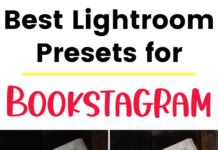If you click on the links in this post, we may earn money from the companies mentioned in this post, at no extra cost to you. You can read the full disclaimer here.
If you belong to the Amazon Associates program, congratulations! You have the opportunity to make money by recommending products you love.
If you have a blog or website on WordPress, then you’ll want to promote these products to your readers.
But how do you add affiliate links to WordPress?
Luckily, the steps are simple – and we have tutorial that covers it!
This tutorial is for you if you:
- Already have an Amazon Associates account
- Have your own WordPress website
- Want to add an affiliate link to a blog entry – as text and/or as a picture
Just watch the video or check out the transcript to find out the simple way to add these affiliate links!
Note: If you want to follow along with the video so that you can add links to your own website, I recommend signing into your Amazon Associates account and your WordPress site, then pulling up both the product you want to link to in Amazon as well as the blog entry (where you’re adding the link) in the WordPress dashboard.
How to Add Affiliate Links to WordPress: Video Transcript
Hi! So today we’re going to find out how to add Amazon affiliate links to WordPress.
This is if you have a WordPress site and you already have an Amazon Associates account.
So we’re gonna add a link to this product – Vegas Movie Studio 15 Platinum – to a blog entry we have in WordPress.
So we’re going to go up to this SiteStripe up at the top [of the Amazon listing] and click on Text to get a text link, we’ll copy.
Go back to the blog entry. I’m going to highlight the words that I want to make a link. I’m gonna go up here where it says Insert/Edit Link and it’s just a little icon of a link. Click on that and paste my link, then [click] Apply.
The other thing we’re going to look at is if you want to add not just a link, but an image that’s a link which could really help you sell those products.
So I’ll go over to get link image. Copy my code.
Now here i’m going to go over [to the blog entry in WordPress] and where it says Visual and Text I’ll click on Text, and I’m going to add the html code.
It looks kind of scary. Don’t worry. All I’m doing is copying and pasting. You don’t have to know code to do this. [I’ll press] enter, and I’ll add my code. Now, all I did was paste.
Go back to Visual and there’s my picture.
If I want to make it say center, I’m gonna click on the image. I can align left center, right, no alignment, so I’ll say center.
And I’m going to [scroll] up. This was a blog entry I already had. So [press] Update. And [click] View Post. And there’s a picture!
Here in Amazon, it’s already clicked as medium. And I can do small, and I can do large – whatever size I want.
If somebody clicks on this link [in the blog entry], it will actually go to this amazon listing through my affiliate link, which is perfect, it’s exactly what I want. Same with the text here. If someone clicks on this link, it will go to the listing through my affiliate. And there you have it. That’s all you need to do. Thank you.