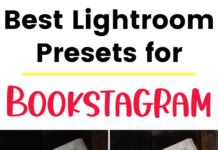If you click on the links in this post, we may earn money from the companies mentioned in this post, at no extra cost to you. You can read the full disclaimer here.
Are you concerned your WordPress website is not fast enough?
You are smart to be concerned by that, because statistics show that speed is important for a website – like, incredibly important.
Consider the following:
- Over half of mobile users admit to leaving a page based entirely on load time
- Websites with loading speeds of 1-2 seconds have conversation rates 2-3 times higher than slower websites
- Google uses Page speed as factor when it ranks website, so the slower your website is, the harder it is for your website to rank high in Google
What does all this mean? It means that if you don’t improve the speed of your website:
- You’ll miss out on a lot of sales due to:
- People being frustrated and leaving your website
- People not finding your website due to a low Google ranking
But luckily, we are here to help! Here are 20 tips you can use to speed up your website so your loading speed will go down and your Google ranking will go up!
- AMP: The best way to speed up your mobile site is with AMP, otherwise known as Accelerated Mobile Pages. AMP was developed by Google and basically allows your mobile site to be a scaled down, way faster version of your desktop site, which is awesome since a lot of your website’s traffic is probably coming from mobile devices anyway. The web host Kinsta (which I will refer to a lot in this blog entry and is actually the host for this website) has a great guide to properly setting up AMP for WordPress sites here.
- PWA: In a similar fashion, PWA, otherwise known as Progressive Web Apps, can improve a site’s speed for both the mobile and desktop version. You can purchase WordPress Mobile Soft plugin, which can help your WordPress website become a PWA on desktop & mobile, which will speed up your website.
- Switch Web Hosts: Speed begins with hosting, so your problem could be your web host. If you are currently on a cheap plan with a web host more known for cheap web hosting, such as GoDaddy, then that may have worked for you at the beginning but it may be holding your website back now – and is costing you a lot more money than you’re saving. You may be able to increase your website’s speed by switching to a web host more known for speed, such as WP Engine, Kinsta, A2 Hosting or Flywheel (which will migrate your website over from your current web host for free).
- Switch Themes: Your site could increase by four times by switching to a quality theme such as one by Theme Isle or Envato. You can run the demos on a speed test to check it out for yourself.
- Plugins: If you have too many plugins, this could be slowing your website down. Aim for around 20-30 plugins at most. If you’re not currently using the plugin in, then deactivate it and if you’re never going to use it again, delete it.
- Get a CDN: Getting a CDN such as Google Cloud CDN, Cloudflare or MaxCDN could help increase your site’s speed. Some web hosts offer a free CDN, such as Kinsta, who has partnered with KeyCDN to offer Kinsta CDN for free to their customers.
- Caching: Caching is a way to make websites load faster by serving a temporary copy of your website instead of the original source. (If you’re interested in the details, you can read more about caching here.) There are a number of caching plugins out there, but even faster than using a plugin (and a whole lot simpler!) is when your web host does it for you. We have had great success with the caching that is included for free with Kinsta web hosting. One of the great things about Kinsta’s caching is that it works well with membership and ecommerce sites. Those types of sites can be tricky because if a customer has logged in or out – or added something to their cart – they need to see the most up-to-date version, not an old copy of the site. Sometimes plugins (and even web hosts) have trouble getting this right, but we’ve had no problems with caching on Kinsta.
- GZip Compression: If you enable GZIP Compression then you can compress your web files and the smaller, compressed version will be sent to your website’s vistiors’ browser instead of the larger original. If you have a great web host, such as Kinsta or Flywheel, then GZip is automatically enabled.
- Offloading: Put some parts of your website, such as images, downloads, styles (CSS) or JavaScript, on another server. Google Cloud Storage is a great solution for this – Kinsta has a guide to doing that here.
- Reduce the Size of Your Images: You don’t want your images to have extremely large file sizes. Optimizing your images can reduce file size with little to no difference in the appearance of your image. Most of your website’s visitors won’t be able to tell the difference – but they will appreciate the difference in speed! While there are a lot of plugins out there that will optimize your images automatically, we recommend Optimus. You can also check out other options for plugins here.
- Optimize Scripts & Styles: Another way to speed up your website it to not only optimize your pictures, but optimize your site’s JavaScript & CSS files, too. You can do that with this plugin.
- Optimize Your Database: Your database can be optimized, too, to help speed up your website, and DreamHost suggests using the WP-DBManager plugin to do this. You can also clean up your database with WP-Sweep. (Make sure you backup your website first.)
- Minification: Compact your files down. Minification strips all the unnecessary in your code in order for your site to run faster. DreamHost suggests using CSS Compressor or Minify to do this.
- Monitor Your Comments Section: Either disable your comment section or make sure you remove spam comments and only keep active comments because those spam comments could be slowing down your page speed. You could also consider breaking up comments into a number of pages if you have a large number of actual, legitimate comments (a.k.a not just spam comments) that you don’t want to delete.
- Remove Auto Drafts in Help Settings: Change your settings so that you’re only keeping the last 2 or 3 auto drafts. The more auto drafts you save, the larger your site is, which can make your site slower.
- Clean Up Your Media Library: Get rid of items in your media library that you don’t use anymore. DreamHost suggests using the Media Cleaner plugin to do this.
- Replace WordPress Search: Elasticsearch is faster than the default WordPress search, which can really help if you (or your website users) run a lot of searches (like on an ecommerce site) – and if you have Kinsta hosting, you can pay an additional fee each month for Elasticsearch and Kinsta will add it to your website for you.
- Update Your PHP: Much of the WordPress software is written in something called PHP. Now, you definitely don’t need to know PHP to use WordPress – but you do need to make sure that your website isn’t running on an older version of PHP! Upgrading to a higher version of PHP can speed up your website – you want to be on at least PHP 7, but using the most recent version will make your website even faster. Just contact your web host to find out what version you are using – they should be able to upgrade you if you’re on an older version.
- Do “Lazy Loading”:With lazy loading, only the images and videos that you can actually see are loaded when you visit a page – when you scroll down, that’s when the images and videos that are father down on the page are loaded. This can speed things up quite a bit if you use a lot of photos and videos. You can find the best WordPress plugins for lazy loading here.
- Disable Pingbacks & Trackbacks: Two core WordPress components are Pingbacks and Trackbacks, and what they do is alert you whenever your blog or page receives a link. In a nutshell, you do not need this to run your website and it will slow your website down, so disabling Pingbacks & Trackbacks is another way to speed up your WordPress site.
Pin this for later – save it to Pinterest!