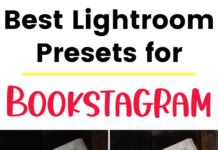If you click on the links in this post, we may earn money from the companies mentioned in this post, at no extra cost to you. You can read the full disclaimer here.
Edited on 4/10/2019: Pinterest Communities are no more! Read on to find out more.
What are Pinterest Community Boards?
After trying the Pinterest community feature for months, Pinterest has decided to turn all Pinterest communities into group boards.
If you had previously started a Pinterest community, you now “own” a new group board!
It appears to be automatically set to secret, so if you want to grow this group board, you’ll need to click on the Boards tab on your profile, then scroll down through all your boards on your profile to get to the secret boards and then change the settings to public. If you’d rather just get rid of it, then you can delete it.
In case, you’re curious, you can read on here to find out how the Community feature on Pinterest was rolled out and how you could start one (before they discontinued it!).
What is a Pinterest Community?
A Pinterest Community is a new feature in Pinterest. Since it’s so new, it may turn into something different – but for now, Communities seem to be similar to Facebook groups on Facebook. They are a way for people with a similar interest on Pinterest to interact by starting a discussion or leaving replies.
How do I join a Community on Pinterest?
At this point, to be able to join any Communities, you first have to be invited to one.
But not to worry! You can join the Website Tips & Tutorials Pinterest Community by using the invite link here:
(If you cannot access this link on desktop, then try it on mobile – this seems to be a workaround to a current glitch.)
Once you’ve joined one community, you’ll have this option added to the top menu on your Pinterest account while on desktop (circled in red in the screenshot here):

On mobile, here’s how the Community option looks:

You’ll see a list of any communities you’ve joined or started, an option to search communities (although that search option doesn’t seem to be working properly yet) and a list of recommended communities.
How do I create my own Pinterest Community?
If you have your own website or are thinking of starting one, you’ll definitely want to create your own Pinterest community.
Since Communities are so new, now is the perfect time to create one while great names are still available!
Here are the steps you’ll take to start a Pinterest community:
1. Click on the Community option in the menu.
2. Click on the button that says “Create Community”

3. Add a name for your community. Make sure to name it something descriptive but simple (so that it’ll be easy for people to find your community). Using your brand/website name or a general topic name (like “World Travel” or “Interior Design”) are great options.
4. Add a description for your community. Don’t stress too much over this as you can always change it later (we’ll get to that later).
5. Add a cover photo. I was not able to add a community without adding a cover photo first. I recommend adding a photo without text as Pinterest seems to be cropping and stretching the cover photo in ways that could cut off the text. Pinterest recommends that your cover photo be at least 1440 pixels wide.
6. Click on the Create button.

And that’s it – you’ve just created a Pinterest Community!
Keep in mind that there have been instances of Pinterest deleting communities when users have created several of them (even though there doesn’t seem to be any official rules about it!). To be safe, I recommend creating no more than 2 communities.
How do I edit my Pinterest Community?
If you want to edit your Pinterest Community, then click on the little pencil icon near the top of your cover photo. From here, you can change your cover photo, name, description, or ownership of the Community.

How do I invite people to join my Pinterest Community?
To invite people to join your Pinterest Community, click on the icon that’s a plus sign and the figure of a person near the top of your cover photo.

From there, you’ll have the option to share your Community through ways (like Twitter, email, etc), and you’ll also be able to copy an invite link to your clipboard by clicking on the link icon (as circled on the screenshot).

Why would I want to start a Pinterest Community?
Starting a Pinterest Community is another way to connect with Pinterest users and develop relationships with them. This can be a great way to build brand awareness and help establish yourself/your business as an authority in your niche. There is a lot of potential in these new communities, and you won’t want to miss out on the possibilities!
Pin this for later!