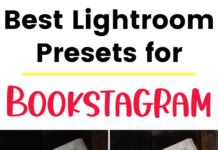If you click on the links in this post, we may earn money from the companies mentioned in this post, at no extra cost to you. You can read the full disclaimer here.
Are you looking to make a password protected website? There are a lot of reasons to do this: you need to give out information to customers or business associates with highly classified information, you want a website where only members who pay get access to your content so you need to keep out non-paying customers, etc. But the question is: how do you do this?
Luckily, this is not as hard as you might think. You can easily do it even if you have no experience making a website before. We go through three options that might work great for you:
- Use Weebly: This is probably the easiest option, and the best option if you don’t have a lot of experience (or any experience) making websites. I have used Weebly for this in the past when I only wanted paid customers to see schedules of upcoming events and it worked great. You don’t need any kind of coding or past experience creating websites because they have easy drag and drop options and templates that make your website look very professional. You have to get a paid account with Weebly to have the password protected option, but it is more than worth it, especially because you get a free domain plus $100 Google Adwords credit.
- Use Restrict Content Pro: I have a WordPress website with membership options where certain members pay to get access and for this, I use Restrict Content Pro. Restrict Content Pro is a premium WordPress plugin, which means I paid to be able to add it to my site and pay each year for updates & support. It has so many features which work perfectly with our membership options – we can accept payments (we use PayPal but you can also use Stripe, Braintree, 2Checkout or Authorize.net), offer discount codes, have different levels of membership with different prices that expire at different times, have only certain sections of the website as members only, etc. If you want to charge for access to your password protected content, then I highly recommend Restrict Content Pro. I’ve also found their tech support over the years to be very thorough.
- Google Drive: If what you want to password protect on your website is in the form of PDF, document, worksheet, etc, you might want to consider creating a folder (or just a file) on Google Drive and adding a password so only certain people can access it. We have a tutorial showing how to password protect a file or folder in Google Drive. While this wouldn’t technically be on your website, you could provide links on your website (or via email to those who signed up on your website). And if you’re interested in using Google Drive, Docs & Sheets for your blog or business, I also highly recommend looking into G Suite – I love using their features for my business.
Pin this for later – save it to Pinterest!