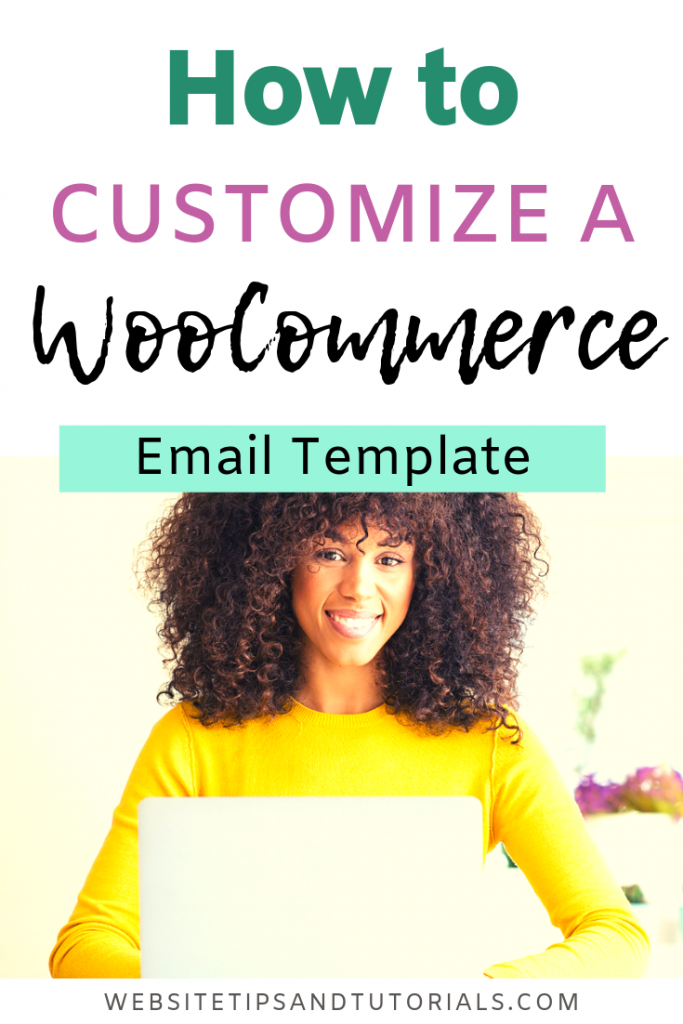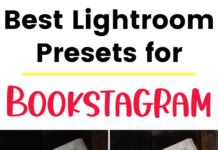If you click on the links in this post, we may earn money from the companies mentioned in this post, at no extra cost to you. You can read the full disclaimer here.
We all know how important branding is, and how you want your WooCommerce store to reflect your brand – and you. So of course it’s natural if you want a plugin that gives you the ability for WooCommerce email template customization. Plus, being able to customize an email not only helps you with branding, but it makes your emails more attractive and more pleasing to customers – which may make them more likely to pay attention to the email and take action.
So here’s how you can achieve this in an easy & simple way as possible.
Here are the steps to customize a WooCommerce Email Template. Spoiler alert: it’s really easy
- Get a WooCommerce Email Customizer plugin
You can get the best WooCommerce Email Customizer plugin here. You can see our video guide of adding a plugin to WordPress here.
- Click on the Customize Button
You can get there by going to WooCommerce > Settings > Emails and then scrolling down and clicking the “Customize!” button
- Make your changes
A preview customizer will appear and you’ll be able to visually edit your email template style. You’ll be able to change the background color, font color, font size, etc.
Here are some big advantages of getting this plugin to customize your email templates:
- As you can see from the simple process, it is really easy – you’ll be able to quickly do it and it won’t take up too much of your time
- No coding is required – you’ll be able to change everything visually
- It is fully compatible with other email extensions like Follow Up Emails and Advanced Notifications.
- The plugin is fully translatable to other languages
- You can get a discount on the price if you use it on multiple websites
So now you a know a quick and easy way to customize your WooCommerce email templates!
How to Add a Plugin in WordPress
Pin this for later – save it to Pinterest!