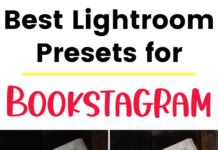If you click on the links in this post, we may earn money from the companies mentioned in this post, at no extra cost to you. You can read the full disclaimer here.
Are you looking to start a website? If you have a business, then running your own website lets you control how you get information about your business to your customers and if you want a personal website for yourself, I think you will really enjoy running one.
So how about starting a website on WordPress? The great thing about starting a website on WordPress is that you don’t need to know coding or have a degree in computer science to get started. Just follow our very non-technical steps and use our tips to get you started. Trust me, it’s not as complicated as you think!
1. Decide between WordPress.com or WordPress.org
So what is the difference between WordPress.com and WordPress.org?
Basically, WordPress.com is a way for you to have a blog but not actually have to get a host or buy a domain name. If this is just a personal blog, then WordPress.com might be the best option for you because it’s the cheapest (it is free).
So then, you might be wondering, why would you NOT use WordPress.com if it’s the free option?
Well, the catch is, if you use WordPress.com for free, then “wordpress.com” will be in your URL. If you own a business, it will seem less professional. Let’s say, for example, you run a restaurant called the Houston Cafe. You’re going to want a web address that is something like thehoustoncafe.com (or some variation of your name), and if wordpress is in your URL, it may come across as less professional (or even confusing) to some people.
The other advantages of using WordPress.org is that you have more customization options, which is really important if you want a website that reflects your unique business. Also, you have a lot more control over your website with WordPress.org. However, with the WordPress.org, you’ll need to get your own domain name and web host, which we’ll cover in the next steps.
2. Choose domain
Your domain name is basically your URL (aka your web address, such as thehoustoncafe.com).
Your domain name is managed through something called domain registrar.
While you can purchase a domain through your web host (which we’ll talk about later), I recommend getting your domain through a different company so you can keep your web hosting & domain registration separate. This makes it a lot easier should you ever decide to switch web hosts in the future.
Here are some good places to go for a domain name:
3. Choose web host
You may be wondering here what exactly is a web host. Basically, a good comparison for a web host is that when you have a website you need a “place” on the web. So, your web host is basically your landlord and is responsible for keeping it (your website) on the internet.
Like with a landlord, you’re going to want a helpful web host. If you’re a complete beginner at this and you don’t have a lot of experience creating websites, then I would recommend the SiteGround StartUp plan. They have a lot of affordable options and, more importantly, they have around the clock customer support. They can help you whenever you encounter problems. They also have great staging websites so when you want to make changes, it’s a lot easier to try things out without breaking your website.
However, if you’re more experienced in making websites and the website you are making is more complex than just a standard blog, then you might want to go with a different web host. For example, I have a website that’s a job board and it has a database of 1000+ resumes with a paid membership option which I customized a lot and is therefore a lot more complicated than a website for a restaurant where you just wanted to list a menu, an about us page, and directions to your restaurant. For my job board website, I use Kinsta (you can start with the Kinsta Starter plan). This is also a good web host to use if you already have a business that’s up and running and you know a lot of people are going to go on your website, since Kinsta is better at handling larger volumes of traffic. Kinsta also has a staging site option and helpful customer support (although SiteGround will get back to you quicker).
4. Get HTTPS
In basic terms, having an HTTPS website instead of HTTP makes your website more secure.
For example:
https://thehoustoncafe.com
Instead of
http://thehoustoncafe.com
Google doesn’t like it if you don’t have HTTPS, which means your website won’t appear as high in Google, which could absolutely kill your business.
So how do you make your website HTTPS?
You’ll need something called an SSL.
Luckily, many websites – including SiteGround and Kinsta – include it for free! Once you get it set up, you don’t even have to worry about it anymore.
We have a video tutorial that walks you through the steps of setting up the SSL on your new WordPress site on Kinsta (but don’t worry – it’s not complicated).
5. Get WordPress Core
You’ll need WordPress core to make your WordPress website.
You can download WordPress core for free from WordPress.org.
Luckily, with most hosts – including Kinsta and SiteGround – you don’t even have to do that. There’s usually a one click install option that will install WordPress core for you.
The main thing you want to remember about core is that you want to leave it alone – you never want to edit WordPress core files. WordPress is constantly being updated for security reasons. Any changes you make to core will be lost once it updates.
Luckily, there are other ways to customize your website, which we’ll get to next!
6. Pick a theme
A theme basically is how your website is displayed.
You can change your theme as many times as you want, and your content will stay the same. It will just look different.
After you download WordPress, you have a default theme, but you’re going to want to change it.
I personally recommend getting a theme that reflects the business you’re in. That way, you won’t have to make many changes to your website, which is great if you’re a beginner at WordPress. If you click here you can search for your industry. For example, the Houston Cafe might want to search “restaurants”.
There are free themes, but personally I think the paid themes look a lot more professional if you have a business. It’s really not that much money, and you make it back pretty quickly by the number of new customers who will choose you based on your professional website.
If you do choose to go with a free theme, be careful! There are websites out there offering free WordPress themes that will give you a virus. If you purchase a theme from a reputable, established website such as Envato Market you’ll be fine.
7. Add Plugins
Sometimes, there are things you want on your website that are not included in WordPress or your theme. This is when you’re going to want to add a plugin.
For example, I like to add a contact form to my websites rather than list my email on my website to help prevent spam. WPForms is an amazing WordPress contact form plugin you can buy. So WPForms is definitely the must have plugin you’re going to want to buy.
Even though plugins are a great way to make your website better, in general you should try to add as few plugins as possible. The reason why is that sometimes plugins can conflict with each other, and plugins have to be updated constantly for security reasons. When they do get updated, they can crash your website. Still, there are some things that you’ll need to add a plugin for (like with WPForms).
When you do decide to add a plugin, make sure you check to see when it was last updated. Sometimes the plugin creators stop updating a plugin, and that means down the line it could cause problems for you, so it’s better to choose a plugin that is still being updated.
There are free plugins and paid plugins. A big advantage of a paid plugin is that they often come with support. This is extremely helpful because if a plugin does crash your website, you’ll be able to contact the person who created the plugin for help.
Pin this for later!